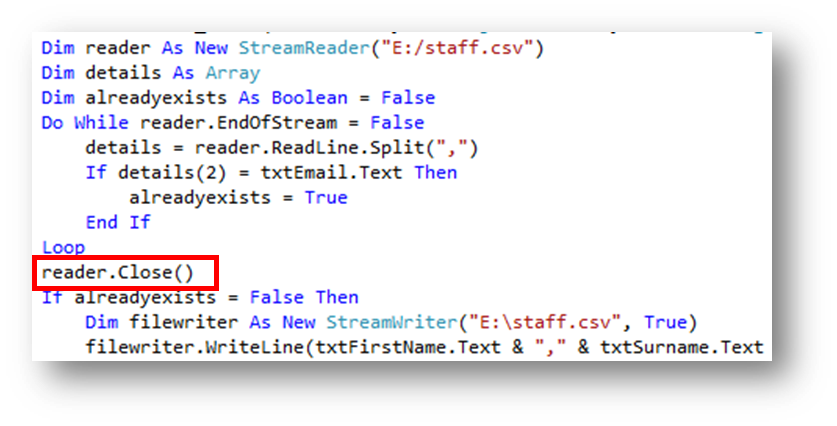Debugging
Below are some of the common errors that you will find when using Visual Basic with how to overcome them. If you have an error that is not listed here, use the error panel at the bottom of your screen to help you solve what is wrong.
Error:

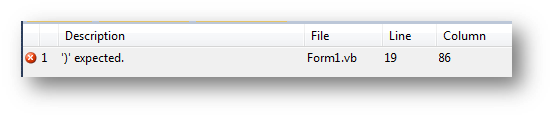
Reason: this has happened as there is a missing bracket in your code. Visual Studio will tell you what line it is on. You should look for the blue line to help you find where you need to put it.
Solution: Add the speech marks in the correct place. The change on this example is shown below:

Error:
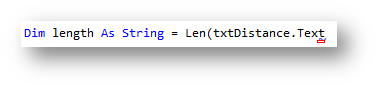
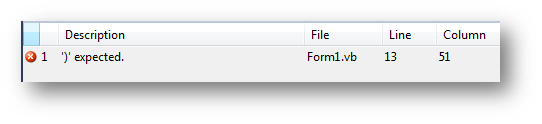
Reason: this has happened as there is a missing bracket at the end of the len function.
Solution: Add the bracket in the correct place. The change on this example is shown below:
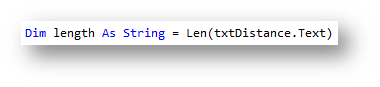
Error:


Reason: this has happened as there is an incorrect number of close brackets at the end of the line of code. As there is two open brackets (one for adding an item to the list box and one for adding a new item) there needs to be two at the end.
Solution: Add the bracket in the correct place. The change on this example is shown below:

Error:

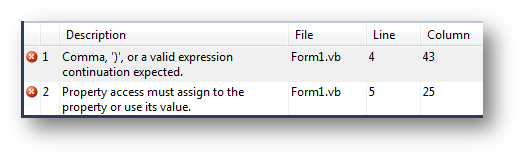
Reason: this has happened as the string in the MessageBox message has not been joined with vbNewLine, a + or & is missing.
Solution: Add the + or & in the correct place. Visual Studio will normally put a blue underline where the error starts. The change on this example is shown below:

Error:
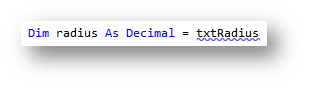
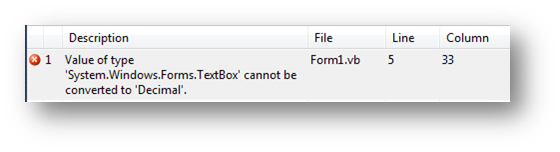
Reason: this has happened as you should .Text after any form control that you are referring to when coding.
Solution: Add .Text to the end of the form control. In this scenario it needs to be txtRadius.TextThe change on this example is shown below:
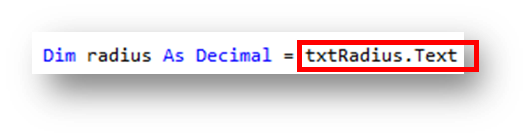
Error:
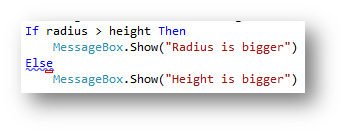
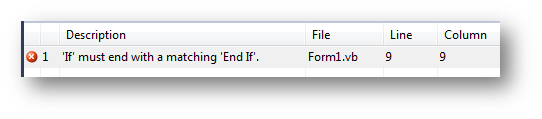
Reason: this has happened as an If statement must end with an End If
Solution: Add End If at the end of the If statement. The change on this example is shown below:
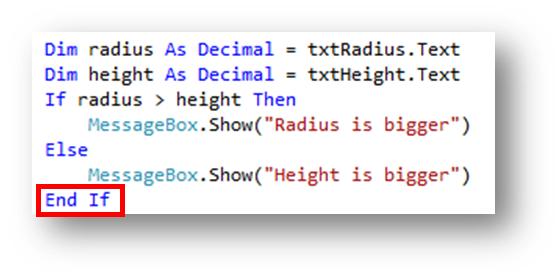
Error:

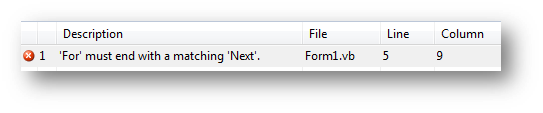
Reason: this has happened as a For loop must end with Next
Solution: Add Next at the end of the loop. The change on this example is shown below:

Error:
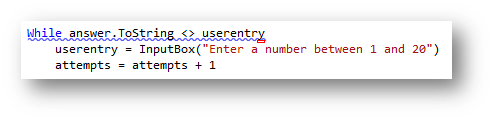
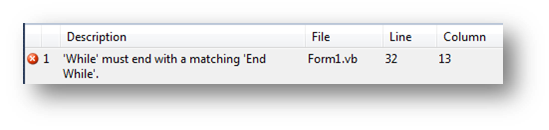
Reason: this has happened as a While loop must end with End While
Solution: Add End While at the end of the loop. The change on this example is shown below:
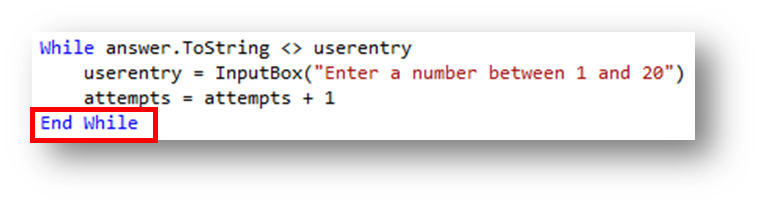
Error:
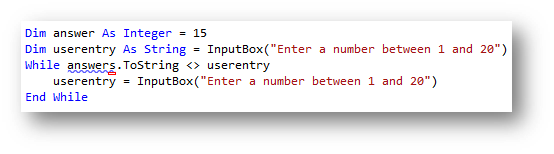
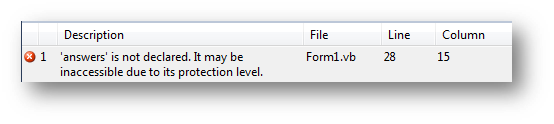
Reason: this has happened as the variable name cannot be found. It was declared as answer but has been referred to as answers, an obvious spelling mistake.
Solution: Change the name of the variable to match what you defined it as. The change on this example is shown below:
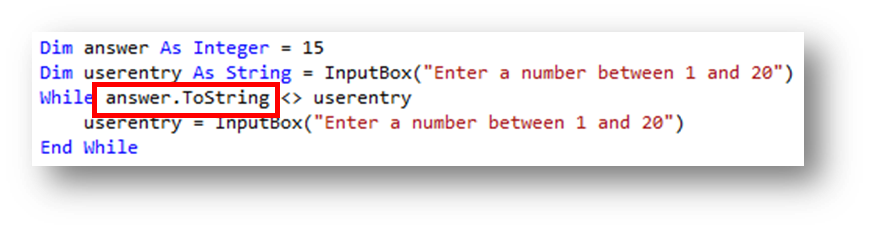
Error:
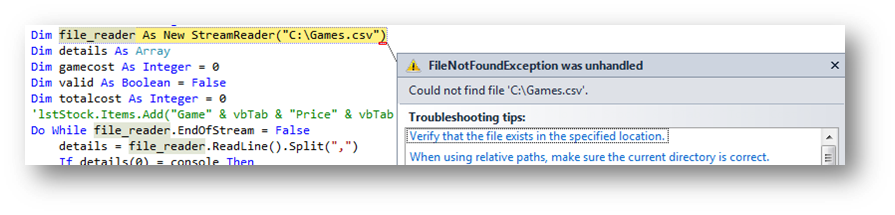
Reason: this has happened as the path to the file you are trying to read is incorrect or the file is not in that location
Solution: make sure the .csv file that you are trying to read is in the path you have specified.
Error:
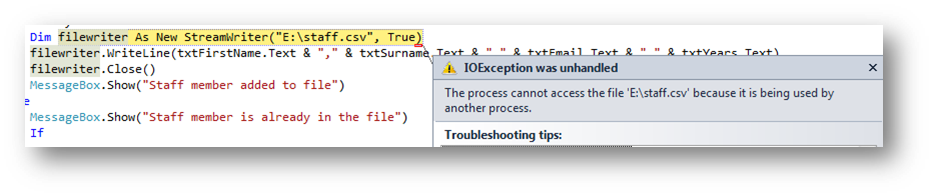
Reason: this has happened for one of two reasons, either you have the file open on the computer, or you have been reading/writing to the same file and forgot to close the connection.
Solution: close the connection to the file if you were previously reading. In this example the file was being read first using the variable reader and then it is attempting to write to the same file using the filewriter variable. However the connection from reading has not been closed, therefore reader.Close() is needed to close the read connection before opening the write connection. If this is not the problem then check you do not have the file open on your computer.